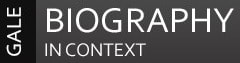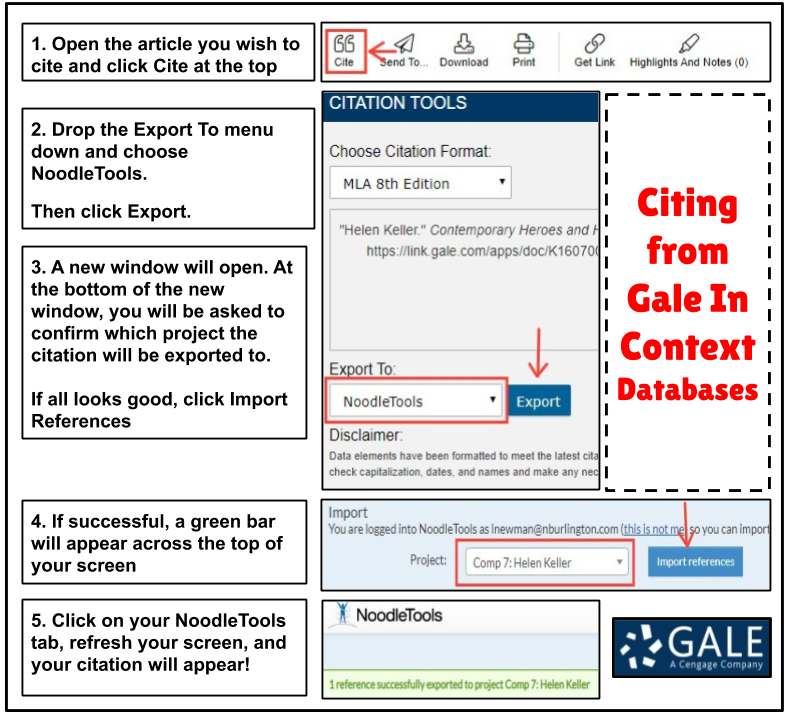ARTIST BIOPOEMS
|
Biography in Context Database
Tips:
|
Citing from Biography in Context (database)
This database cites your articles for you! Follow these steps to get your citation from the database into Noodletools: |
Possible Websites for Artwork
Note: These are not the only websites you can use, but they are definitely authoritative. Do not choose random websites with your artist's paintings. If you cannot verify the source is authoritative (think: a gallery or museum where the painting is), do not use it!
Note: These are not the only websites you can use, but they are definitely authoritative. Do not choose random websites with your artist's paintings. If you cannot verify the source is authoritative (think: a gallery or museum where the painting is), do not use it!
|
Frida Kahlo:
|
Takashi Murakami: Leonardo da Vinci: Edvard Munch: Aaron Douglas: Chuck Close:
|
For Mrs. Yost's Classes Only!
|
Citing a Work of Visual Art Viewed Online
(AKA: art you see on website):
|
|
Exporting Your Citations and Adding to Your Slides
- Ensure you have cited ALL sources you plan on citing and that they are cited properly.
- Choose Print/Export and then Print/Export to Google Docs
- When your works cited opens, copy the words on your exported works cited (including the title "Works Cited") and paste the works cited into your last slide in your presentation. DO NOT adjust anything. The formatting is correct.