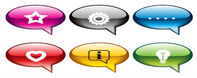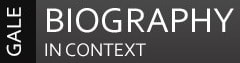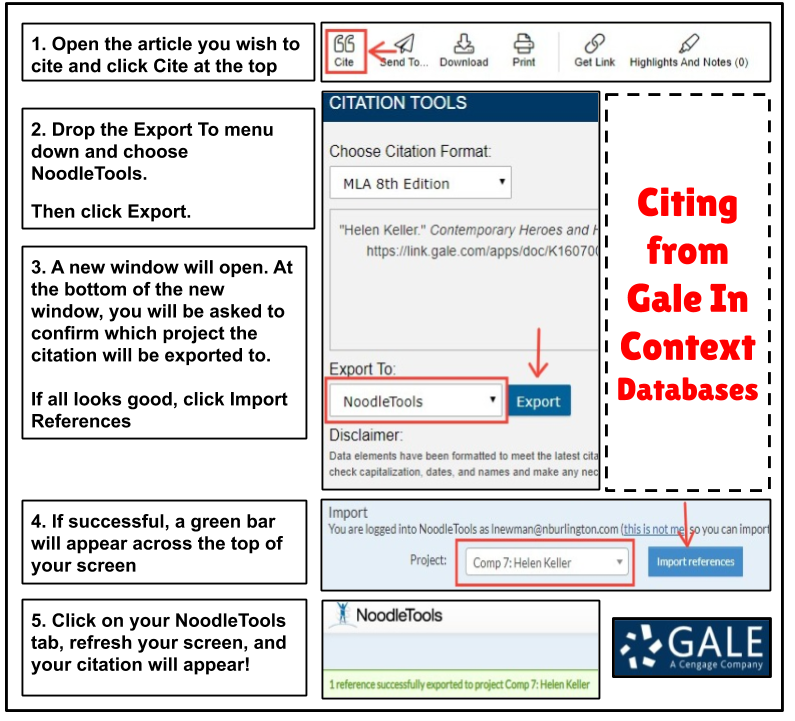|
Websites
(written & spoken version of the speeches, so you don't have to cite separate sources!) |
Citing Websites
1. Go to Noodletools and sign in on the right by entering your school email address and clicking “Sign in with Google.” 2. Create a new project by clicking +New Project
4. Click +Create new citation. 5. Choose Website > Webpage 6. Add in all the info you can find. It is important to not leave things out just because you don't feel like looking for them! 7. Click Save when you are done. Please Note:
|
|
Biography in Context Database
Tips:
|
Citing from Biography in Context (database)
This database cites your articles for you! Follow these steps to get your citation from the database into Noodletools: |
Exporting Your Citations From Noodletools
Get your works cited to your teacher as you were instructed in class. This may mean copying the info on your exported document and pasting it to the end of an essay or a particular slide in a presentation, adding it as an attachment to an assignment in Classroom, printing it, etc.
- Ensure you have cited ALL sources you plan on citing and that they are cited properly.
- Choose Print/Export and then Print/Export to Google Docs
- Your works cited document should open automatically. DO NOT adjust anything. The formatting is correct.
- Note: if your works cited document does not open automatically, check your URL bar. If you see a little red "x" on the right side of your URL bar, click it, tell it to always allow pop-ups, click done. Then, follow step 2 above again.
Get your works cited to your teacher as you were instructed in class. This may mean copying the info on your exported document and pasting it to the end of an essay or a particular slide in a presentation, adding it as an attachment to an assignment in Classroom, printing it, etc.