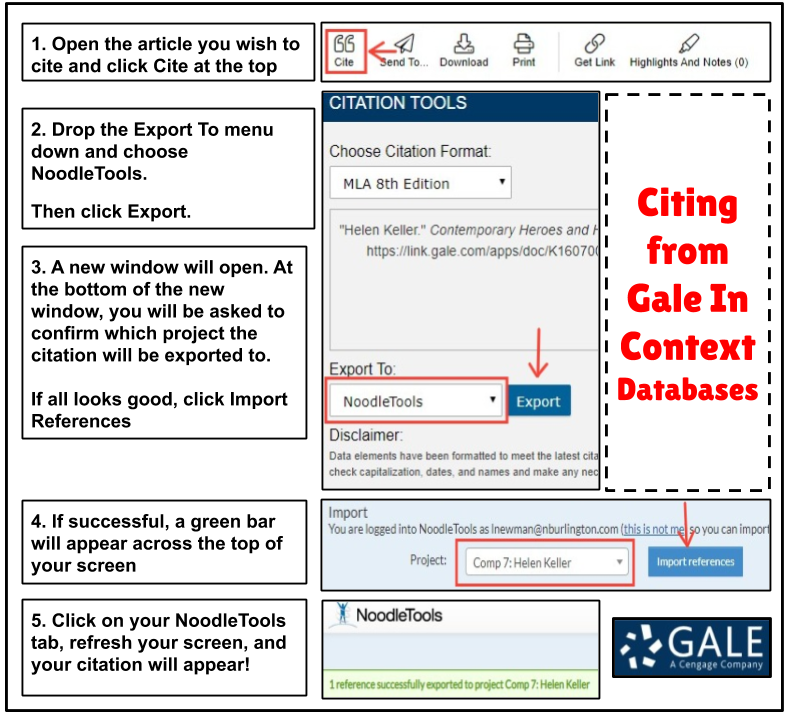HOLOCAUST RESEARCH (spring 2021)
In order to successfully create your Google Slides presentation on your assigned Holocaust topic, please use the resources below. These are the ONLY resources you should be using. Should you run into any issues, email Mrs. Newman at [email protected]. Although we are working remotely, Mrs. Newman is very familiar with this project and the topics and can provide help on everything from tech issues, to research, and Noodletools (works cited).
|
Database
Gale in Context (high school)
|
Need more help navigating this database and citing your research? Click here! >>Gale in Context High School<<
|
|
Websites
Remember, websites are not cited for you. You will need to add the information in Noodletools yourself. Watch the video on the right if you need more help with citing websites. 1. The United States Holocaust Memorial Museum 2. Museum of Jewish Heritage (Auschwitz) 3. Jewish Virtual Library |
|
Citing Images Found Online
Make sure you are logged into Noodletools and in the project (sources) you wish the citation to go. Watch the video on the right if you need more help with citing online images.
|
|
Creating a Works Cited Page
|